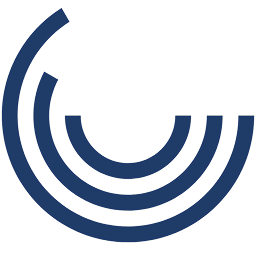Visual Feedback with States: Change object states to show visual response
Change how objects look, move, or respond — so learners instantly recognize success, failure, or next steps without reading a word.
What It Is
Visual Feedback with States is a smart feature that uses object states — like color changes, icons, animations, or visibility toggles — to deliver immediate, visual responses based on learner interaction. Instead of traditional text-only feedback, buttons, images, shapes, or hotspots visually transform based on correct/incorrect answers or custom logic.
Unlike static slides or pop-up text, this interaction style adds a layer of intuitive, responsive design that supports visual learners and boosts interactivity.
When to Use It
- In interactive activities, where clicking the correct item changes its color or reveals a checkmark
- For drag-and-drop exercises, where items snap into place and change state when correct
- In scenario training, where visual cues help learners understand outcomes without breaking immersion
- For quizzes, to offer subtle visual reinforcement (e.g., buttons glow green or shake on error)
- In technical simulations, where equipment indicators respond visually to learner actions
Why It Works
- Supports visual learning by reinforcing answers through intuitive cues
- Enhances user experience with instant, non-disruptive feedback
- Builds confidence by showing progress without interrupting the flow
- Reduces cognitive load by minimizing reliance on text-only feedback
- Improves engagement through responsive, interactive course design
Impact Insight
Imagine your employees answering questions and seeing the result instantly — a button turns green, an icon appears, or an error pulse signals a retry. That’s feedback that’s felt, not just read.
Examples in Action
- Healthcare: A patient body diagram highlights the correct area in green when selected — or red when incorrect
- Finance: Dragged policy documents glow and lock into place when correctly matched with regulations
- Retail: Product icons light up when learners select the correct features in a sales pitch simulation
- Education: Teachers match strategies to classroom situations; icons shift states to show alignment
- Manufacturing: Control panels light up or dim based on correct/incorrect machinery selections
Customization Options
- State Types: Normal, hover, selected, correct, incorrect, visited, disabled, custom
- Visual Effects: Color shifts, checkmarks, crosses, glow effects, motion transitions, object reveals
- Trigger Logic: Based on clicks, drag-and-drop results, quiz answers, or custom variables
- Design Control: Fully brandable icons, buttons, shapes, and layout animations
- Tracking & Reporting: SCORM/xAPI ready — with full state logic tracked if needed