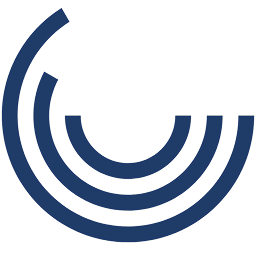Unlock-to-Continue Logic: Prevent navigation until tasks are completed
Guide learners through your course with intention — ensuring key actions are completed before they move on.
What It Is
Unlock-to-Continue Logic is a smart feature that prevents learners from navigating to the next slide or section until they’ve completed a required action—like answering a question, watching a video, or interacting with specific elements. It replaces passive progress with purposeful engagement, ensuring critical content isn’t skipped.
Unlike basic navigation settings, this logic is conditional and responsive — unlocking the path only when the learning goal is met.
When to Use It
- In compliance training, to enforce full video view before advancing to the quiz
- In safety modules, where learners must confirm understanding of procedures before proceeding
- For scenario training, where the next scene unlocks only after a choice or consequence is explored
- In software simulations, where users must complete steps correctly to move forward
- In assessments, to ensure all questions are attempted before submitting the quiz
Why It Works
- Prevents content skipping, especially in required or critical training
- Reinforces active learning by requiring interaction before progression
- Increases completion integrity, supporting better audit and tracking standards
- Improves retention by pacing content delivery and focusing attention
- Strengthens accountability, giving trainers confidence in what was actually completed
Impact Insight
Imagine your team can’t just “click next” — they have to actually watch, read, or engage before moving on. That’s not micromanagement. That’s better learning.
Examples in Action
- Healthcare: A hand hygiene training video must be watched in full before the “Continue” button activates
- Finance: Learners must complete a risk scenario and reflect in a text entry box before continuing
- Retail: Store associates must interact with a product display simulation to unlock the next sales module
- Manufacturing: Safety instructions must be acknowledged before starting the equipment walkthrough
- Education: Teachers complete a mini self-assessment before accessing final certification instructions
Customization Options
- Unlock Triggers: Video watched, quiz passed, hotspot clicked, text entered, interaction completed
- Feedback Options: Popups, tooltips, progress messages, or countdowns before unlock
- Navigation Design: Grayed-out buttons, locked icons, progress bars with unlock indicators
- Flexible Logic: Unlock single slide, group of slides, or path branches
- Compatibility: Fully SCORM and xAPI ready with detailed reporting on unlock actions