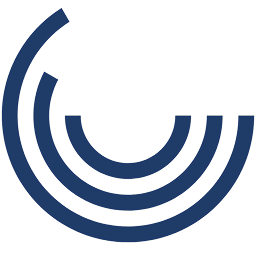Slide Locking: Disable “Next” until the current task is complete
Stop the “click-click-done” habit — and ensure learners stay engaged until the job is truly complete.
What It Is
Slide Locking is a smart feature that disables the “Next” button (or other navigation options) until a specific action is taken — such as clicking all hotspots, completing a question, or viewing a video in full. It ensures that learners actively participate before progressing, helping you maintain control over pacing and content consumption.
Unlike static linear designs, slide locking enforces completion of meaningful interactions — not just time spent on screen.
When to Use It
- In compliance training, to ensure learners watch all safety instructions before continuing
- For product demos, where users must explore all features before moving to the quiz
- In onboarding courses, to prevent skipping required forms or company policy acknowledgements
- For interactive tutorials, where learners must complete each task step-by-step
- In skills-based simulations, where moving forward without completing the current step would undermine the activity
Why It Works
- Promotes active engagement, preventing passive click-through behavior
- Improves retention by forcing interaction before progression
- Supports better knowledge transfer through focused task completion
- Reduces re-training costs by increasing accuracy and attention
- Increases accountability, especially in regulated or audited industries
Impact Insight
Imagine knowing every learner actually watched the safety video, completed the required task, and interacted with every step — not just clicked “Next” until the end.
Examples in Action
- Healthcare: The “Next” button is locked until the learner views a medication protocol video in full
- Finance: Users must acknowledge reading new policy updates before the navigation unlocks
- Retail: Product hotspots must be clicked and explored before advancing to the next training section
- Education: Teachers complete a self-check activity before progressing to the lesson wrap-up
- Manufacturing: A machine tutorial video must be watched entirely before accessing the troubleshooting quiz
Customization Options
- Unlock Conditions: Video completion, click interactions, quiz answers, text entries, checkbox confirmations
- Navigation Design: Grayed-out “Next” buttons, visual indicators, countdown timers, or modal prompts
- Feedback Styles: Real-time prompts, hint overlays, progress bars
- Logic Complexity: Simple single-task locks or multi-condition unlocks (can be combined with state-based triggers)
- SCORM/xAPI Reporting: Track who completed what and when, with full LMS compatibility