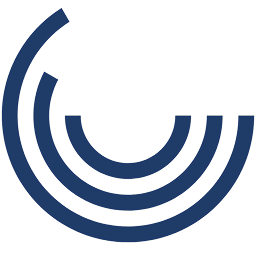Custom Tooltips: Display helper text on hover or click
Give learners instant support with clickable or hover-based hints — right where and when they need it.
What It Is
Custom Tooltips are small, interactive popups that appear when a learner hovers over, clicks, or taps on an element. These tooltips provide additional guidance in the form of text, visuals, audio, or video—right when and where it's needed.
Unlike long instructions buried in menus or text blocks, tooltips offer quick, in-context support that keeps learners focused and moving forward.
When to Use It
- In complex interactions, where tasks may require hints or step-by-step help
- For software or systems training, to explain buttons, icons, or unfamiliar fields
- In scenario-based modules, to define roles, terms, or decision points
- For accessibility, offering extra support without cluttering the screen
- In compliance or legal training, to provide citations, policy links, or fine print inline
Why It Works
- Reduces confusion by delivering support in the moment
- Improves focus by eliminating the need to leave the screen
- Builds confidence through learner-controlled guidance
- Supports retention with timely, contextual learning
- Delivers value by decreasing support needs and boosting learner satisfaction
Impact Insight
Imagine your team navigating a complex form. Instead of guessing what a field means, they hover over a subtle icon and instantly see the explanation they need. That’s streamlined, effective learning that empowers instead of interrupts.
Examples in Action
- Healthcare: Hovering over terms like “HIPAA” reveals definitions and linked resources
- Finance: Clicking an icon brings up a brief video explaining a complex policy
- Retail: Tooltips on product personas show a visual profile with sales tips
- Education: Teaching concepts like “differentiation” are explained with grade-specific examples
- Manufacturing: Hovering over machine parts reveals safety notes and operational guidance
Customization Options
- Trigger Types: Hover, click, tap, delayed popup
- Content Formats: Text, images, audio, video, icons, or diagrams
- Design Styles: Floating labels, speech bubbles, modal cards, branded overlays
- Display Logic: Show based on learner role, progress, score, or previous actions
- SCORM/xAPI Support: Track tooltip usage, completion rates, and learner interaction patterns